Perfectly Random
machine learning and stuffTry out the fish shell
Fish is a new shell which makes using the command line much easier. If you’ve already got a very heavily configured traditional shell (like bash) then you probably have replacements for many features of fish. With fish, you get these features out of the box (for the most part).
There are many excellent posts and documentation on the web about installing, setting up and using the fish shell. On this page, my aim is to give you a quick overview of the most important features of fish so that you can make up your mind. I have also provided links to the most useful posts which might save you some time.
Features of fish
-
fish is not bash
Before we even begin, let’s note that fish and bash are different, just like csh and bash are different. Many commands and constructs in fish work the same way as bash but there some commands that don’t work the same way. One such example is setting the value of a variable. These are the ways you can add your personal
binfolder to path in bash and fish, respectively# bash export PATH=~/bin:${PATH}# fish set -g -x PATH ~/bin $PATHFish and bash are different enough that you may not be able to use some bash designed utilities directly. Instead, you would probably need fish-equivalents of those utilites. One such an example is the bashmarks utility which helps you jump between folders in bash. With fish, you can install the fish-equivalent, fishmarks instead.
-
Colorful, underlined prompt and smarter completions
The most prominent feature of fish is the colorful, underlined prompt which provides more visual feedback than bash. For example, if a folder is present, you see the entire name of the folder even before you press a
Tabkey. The already typed letters appear as underlined, cyan colored and the rest of the untyped letters appear in grey.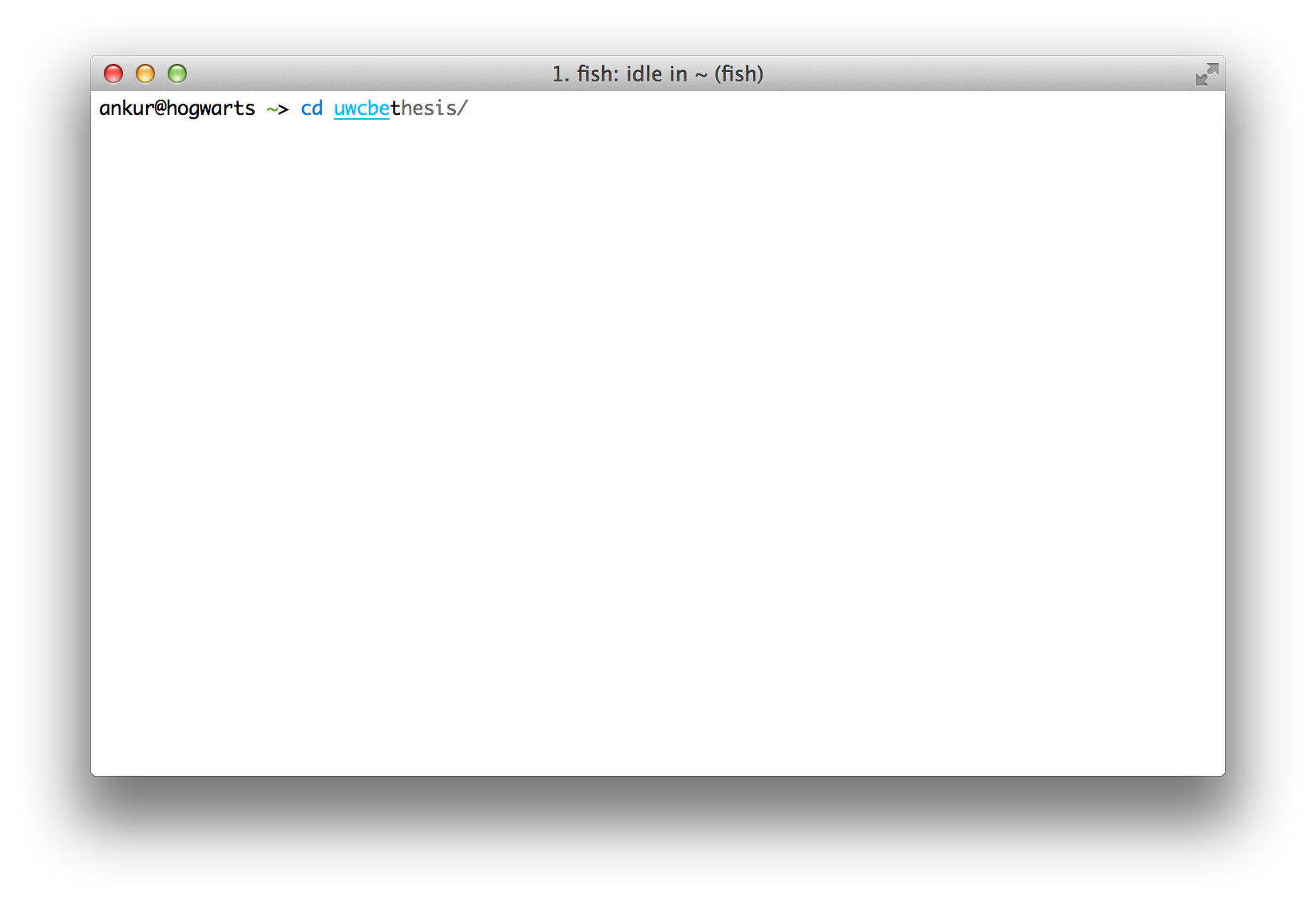
If the letters you’ve typed do not correspond to any matching completion, you see the letters in red. Again, all of this happens before you press the
Tabkey.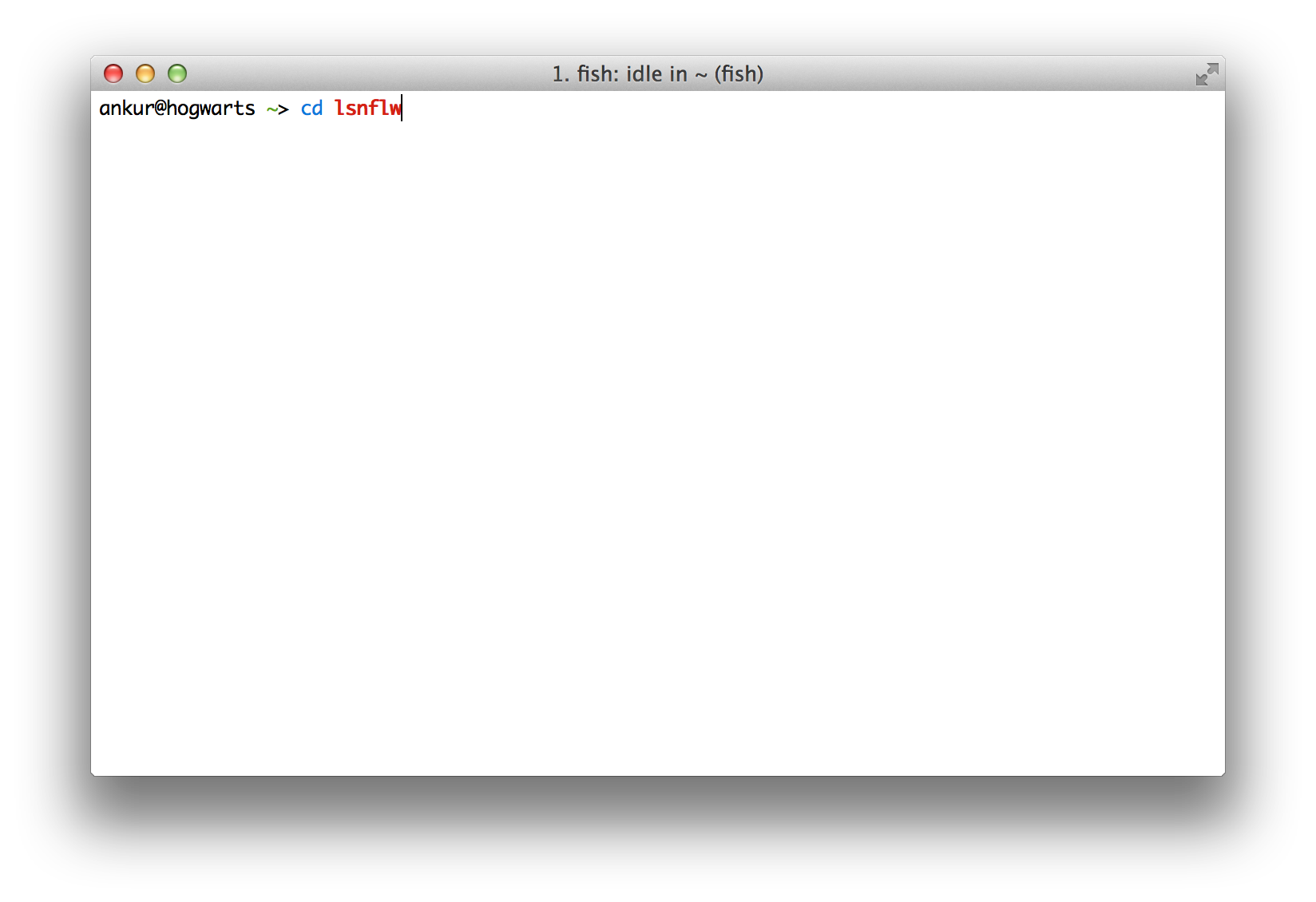
You can find more examples here and here.
Another cool feature is →-key completion in which pressing the → arrow key completes the current completion. This completion is different than bash’s
Tab-completion, which does not perform completion when the completion is non-unique. Bash’sTab-completion instead provides the user with all possible completions. The user, then, has to type enough letters to make the completion unique. Fish’s →-key completion works even when completion is non-unique. I recommend you try it out to see how good it feels.Further, fish’s
Tab-completion is different than bash’s. Fish’sTab-completion shows all possible completions like bash, but it goes a step further. Repeatedly pressing theTabkey cycles through all the possible completions, thus eliminating the need to type in more characters.Another important completion in fish is the switch-completion, which is absent in bash. Fish’s auto-completion looks through the switches of a command and completes them for you. For example, in bash, typing
tree --and pressingTabwill not yield any results.# bash does not provide switch-completion tree --With fish, switches are completed just like the files and folders without even pressing the
Tabkey.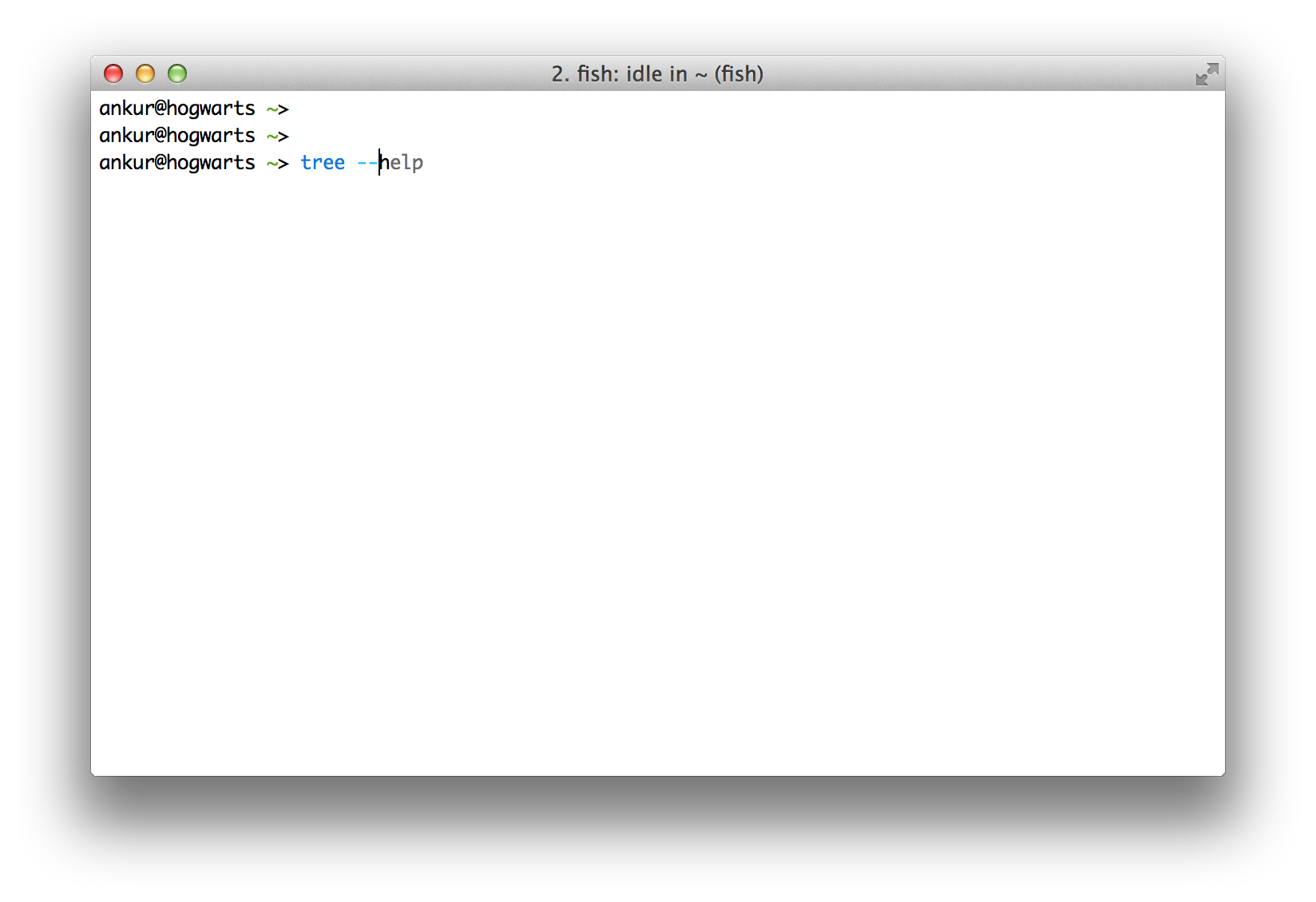
-
Integration with git
You may already know how to change your bash command prompt to show your git branch and git status. With fish, you can get this functionality and many other features by installing tacklebox.1
Tacklebox allows you to easily install community-scrutinized themes, plugins and modules which usually work out-of-the-box. I used the
urdhtheme, which shows git information in the following manner: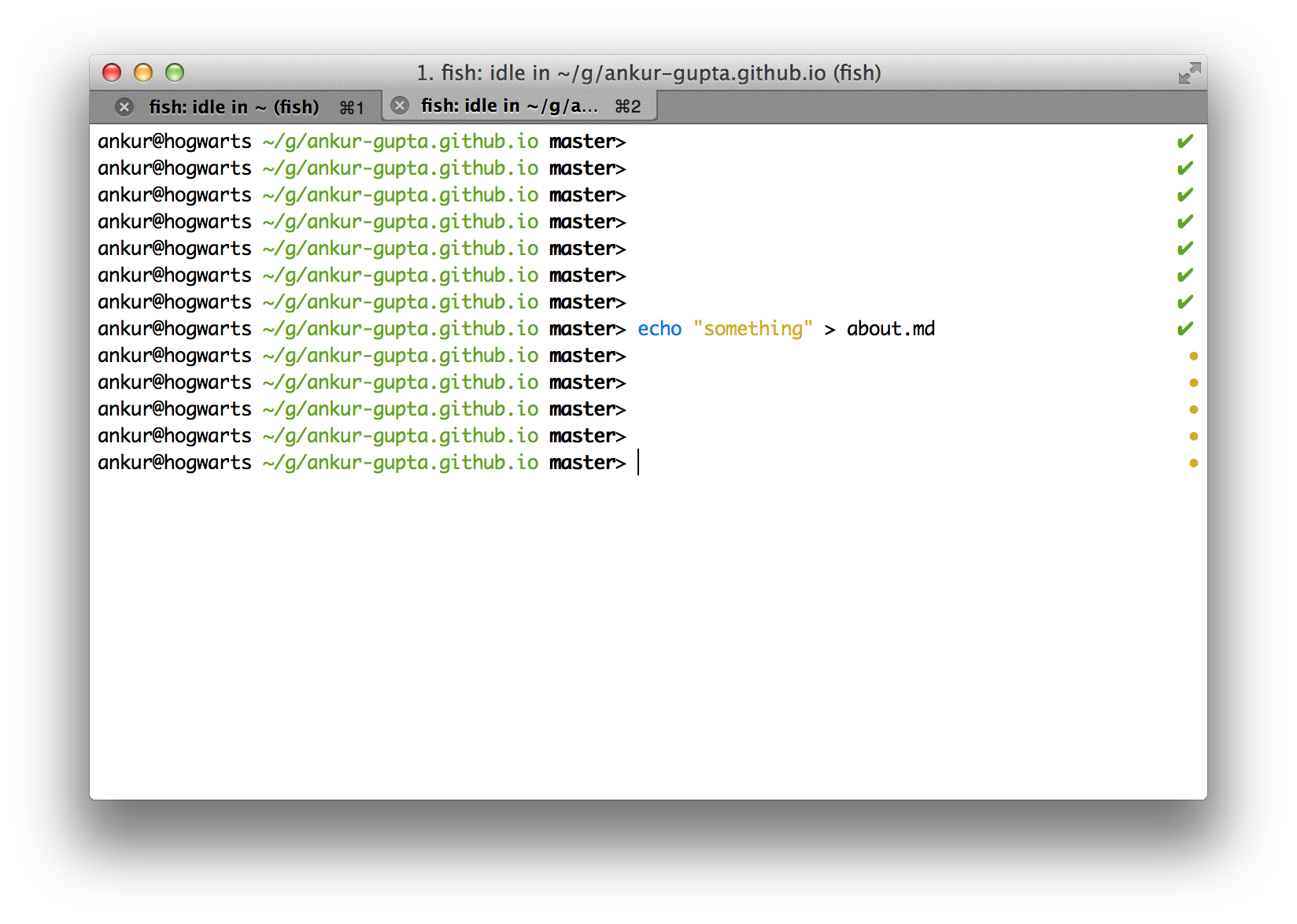
Note how the green check mark changes into orange solid dot when the git repository status changes from clean to unstaged.
See another example here.
-
fish-config web interface
This is the most unorthodox feature of the fish shell. You can change colors and prompts, look at your functions and variables and even modify your command history using the web interface. This may not appeal to those who love the command line but it’s very handy should you need it. Type this on the fish prompt
fish_configand it will open up local webpage like this one
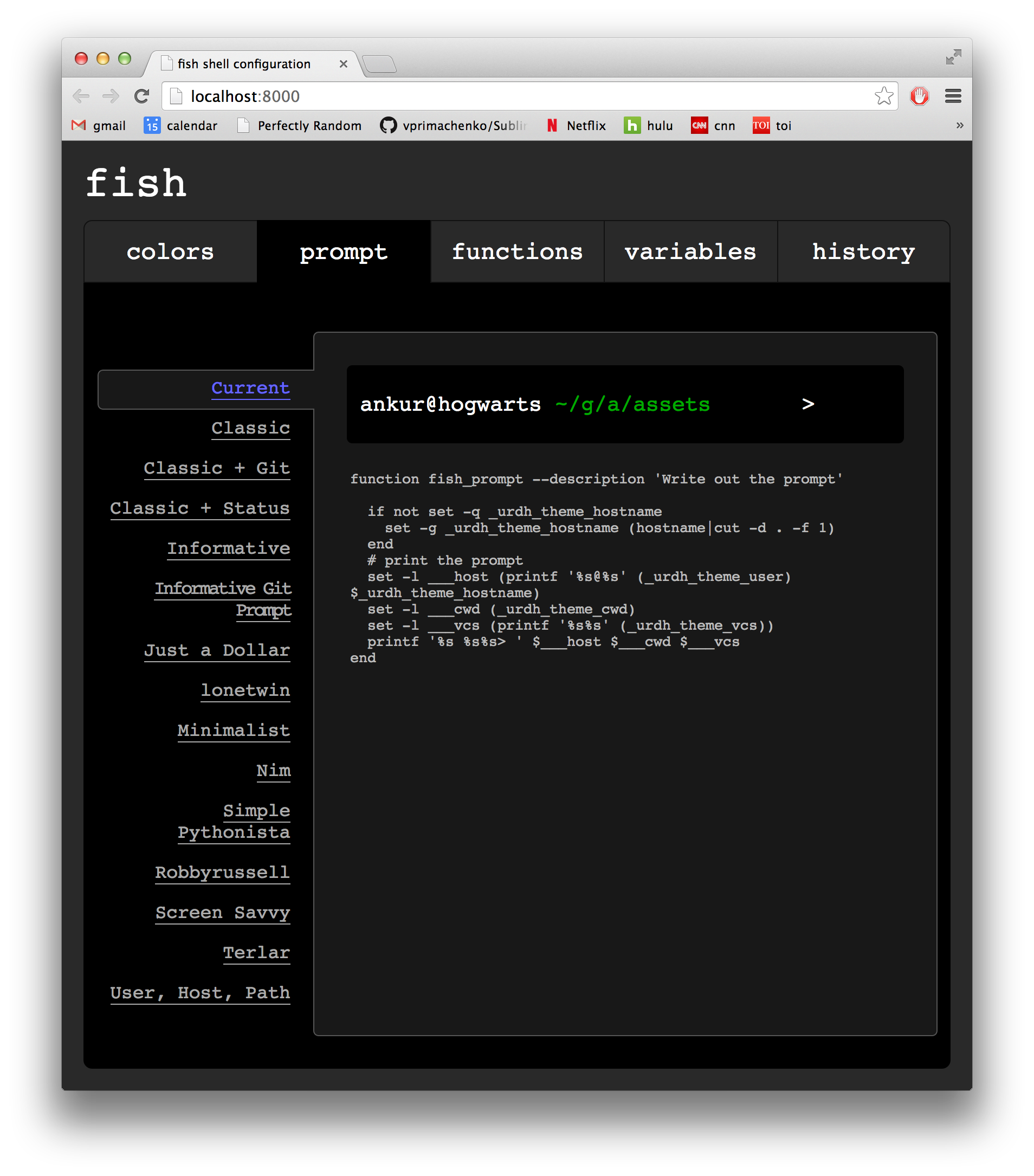
Another example here.
I am sure there are many more features of fish which I have not yet discovered yet.
Installing fish
-
Make sure you get fish v2.1.0 or later. Fish v2.0.0 does not have the latest
Tab-completion tricks that I described.For Mac OSX, the post on Hacker Codex is the best page I found for installing and setting up fish.
For Ubuntu, you can dowload the
.debhere and then use the following commandsudo dpkg -i <fish-deb-file> - The fish official tutorial is a good reference for customizing fish to your taste. The documentation is here.
- You probably would want to install Tacklebox which automatically installs Tackle.
- Install fishmarks.
Some tips and tricks and snippets
-
Some plugins of fish may have dependencies that you may need to install. For example, if you find your fish prompt complaining about something called
vcprompt, you need to install it.Funnily enough, it’s easier to install
vcprompton Mac OSX then on ubuntu.# On Mac OSX brew install vcpromptOn Ubuntu, you will need to manually install
vcpromptby building it from source. These commands worked for me# On ubuntu hg clone https://bitbucket.org/gward/vcprompt cd vcprompt autoconf ./configure make sudo make installSame goes for
grc. Simiarly, if you have a mercurial repository, you might need to installhg-prompt. These instructions worked for me on both Mac OSX and on Ubuntu. -
Set the
urdhtheme by adding this to your~/config/fish/config.fishfileset tacklebox_theme urdh - Some simple snippets to get you started.
Put these in your
~/config/fish/config.fishfile.function reload source ~/.config/fish/config.fish end function subl open -a "Sublime Text.app" $argv end function ll ls -lhG $argv end function la ls -lahG $argv end function lsd ls -d */ end - Redefining a command.
Fish doesn’t have your traditional bash
aliascommand. Instead you need to define a function. The following fish function, however, has infinite recursion which will give you an error# Inifinite recursion: this will give you an error function ls ls -hG $argv endInstead you can get the
alias-like functionality by writing this instead# These should work function ls command ls -hG $argv end function grep command grep --color=auto $argv end
Finally, if you know of an excellent use of fish that I’ve missed, please let me know in the comments.